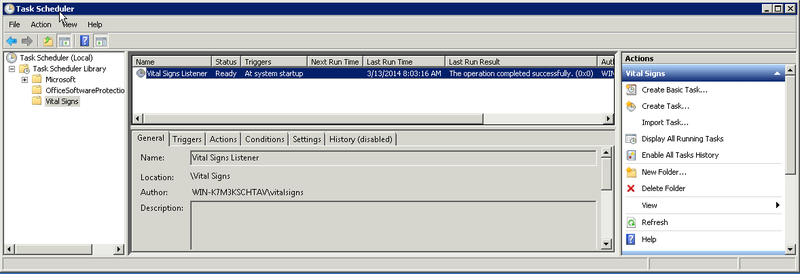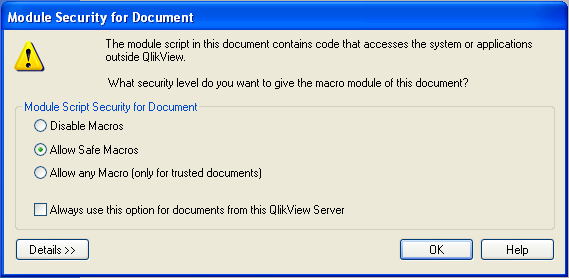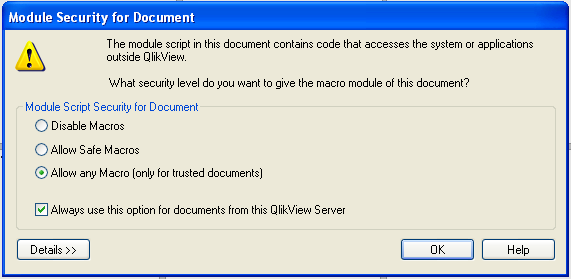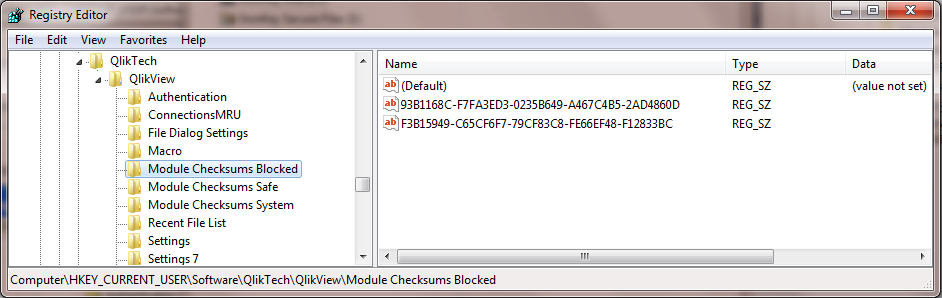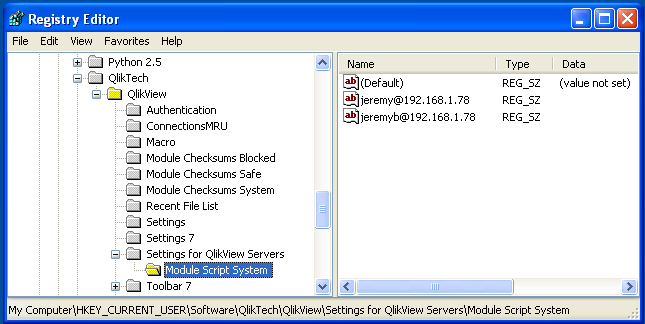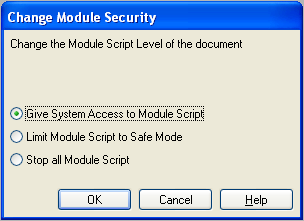Difference between revisions of "Vital Signs FAQ"
>Johno (→Starting the Vital Signs (Window) Listener) |
(→Upgrading from QlikView Version 11 to 12) |
||
| (10 intermediate revisions by 2 users not shown) | |||
| Line 15: | Line 15: | ||
C:\Windows\System32\config\systemprofile\Desktop | C:\Windows\System32\config\systemprofile\Desktop | ||
</pre> | </pre> | ||
| + | |||
| + | ==Upgrading from QlikView Version 11 to 12== | ||
| + | Several changes are required for Vital Signs when upgrading from QlikView Version 11 to 12. | ||
| + | |||
| + | ===QV 12 Log File Creation=== | ||
| + | In QlikView, Version 12, the default location for log files was moved to a temporary location which causes problems for the Vital Signs framework. Edit/create the following ini file. | ||
| + | <pre> | ||
| + | C:\Windows\System32\config\systemprofile\AppData\Roaming\QlikTech\QlikViewBatch\settings.ini | ||
| + | </pre> | ||
| + | * LocalScriptLogging must be set to 0. | ||
| + | * ScriptLogFolder must not be set | ||
| + | <pre> | ||
| + | [Settings 7] | ||
| + | LocalScriptLogging=0 | ||
| + | ScriptLogFolder= | ||
| + | </pre> | ||
| + | |||
| + | ===Changing the UniCode setting=== | ||
| + | Version 11 of QlikView uses a different unicode when creating log files. Edit the following ini file: | ||
| + | <pre> | ||
| + | E:\vitalsigns\CUNAME\bin\vsigns_srv.ini | ||
| + | </pre> | ||
| + | In version 11: | ||
| + | <pre> | ||
| + | QV_UNICODE "UTF-16LE" | ||
| + | </pre> | ||
| + | In version 12: | ||
| + | <pre> | ||
| + | QV_UNICODE "UTF-8" | ||
| + | </pre> | ||
| + | |||
| + | ===Upgrade Bin Scripts=== | ||
| + | Check with Vital Softy support to see if you need any changes to the bin scripts. | ||
==Changing the Windows Server IP Address== | ==Changing the Windows Server IP Address== | ||
| Line 38: | Line 71: | ||
* Locate the Task called "Vital Signs" | * Locate the Task called "Vital Signs" | ||
** Right-click on the Task and Select Run | ** Right-click on the Task and Select Run | ||
| + | |||
| + | [[File:ListenerTask Overview.png|800px]] | ||
| + | |||
* If the Task is Not Found [[Setup Vital Signs Listener Task|Setup a new Listener Task]] | * If the Task is Not Found [[Setup Vital Signs Listener Task|Setup a new Listener Task]] | ||
Latest revision as of 21:40, 2 November 2022
Contents
- 1 Overview
- 2 Document Distribution Errors
- 3 Upgrading from QlikView Version 11 to 12
- 4 Changing the Windows Server IP Address
- 5 Changing the Windows FTP Credentials
- 6 Starting the Vital Signs (Window) Listener
- 7 UC4 stdlist Errors
- 8 Open in Server Macro Prompt
- 9 How to Reset Open in Server Macro Permissions
- 10 Vital Signs Applications are not Functioning
- 11 Adding a new Member Attribute
- 12 What Ports Should Be Open for Vital signs
- 13 Qlikview Distribution Service - error 1067
- 14 Export to XL 65k row limit
- 15 How are the Analysis Status values assigned
- 16 Upgraded to QlikView 11.20
Overview
The Vital Signs frequently asked questions page covers all of the top issues that clients have experienced and had resolved. If there is a question that is not covered please contact support@vital-soft.com for immediate assistance.
Document Distribution Errors
GetExcelWorkbookObj
Error:
GetExcelWorkbookObj - Opening Workbook: C:\vitalsigns\YOURCU\data\config\Report_Def.xls Error: Microsoft Excel cannot access the file 'C:\vitalsigns\YOURCU\data\config\Report_Def.xls'.
Solution:
On Windows server 2008 x64 running Office 2010 - Create the following folders as an Administrator
C:\Windows\SysWOW64\config\systemprofile\Desktop C:\Windows\System32\config\systemprofile\Desktop
Upgrading from QlikView Version 11 to 12
Several changes are required for Vital Signs when upgrading from QlikView Version 11 to 12.
QV 12 Log File Creation
In QlikView, Version 12, the default location for log files was moved to a temporary location which causes problems for the Vital Signs framework. Edit/create the following ini file.
C:\Windows\System32\config\systemprofile\AppData\Roaming\QlikTech\QlikViewBatch\settings.ini
- LocalScriptLogging must be set to 0.
- ScriptLogFolder must not be set
[Settings 7] LocalScriptLogging=0 ScriptLogFolder=
Changing the UniCode setting
Version 11 of QlikView uses a different unicode when creating log files. Edit the following ini file:
E:\vitalsigns\CUNAME\bin\vsigns_srv.ini
In version 11:
QV_UNICODE "UTF-16LE"
In version 12:
QV_UNICODE "UTF-8"
Upgrade Bin Scripts
Check with Vital Softy support to see if you need any changes to the bin scripts.
Changing the Windows Server IP Address
If you need to change the Windows Server IP address, make sure to update the VS_HOSTIP in the /ASKPLUS/vsdata/vitalsigns.ini. If the VS_HOSTIP is not updated, the following nightly extract will abbend with an FTP connection failure.
FTP_USER=vitalsigns FTP_PASSWD=pswd FTP_PORT=30600 VS_PID=`VS_$$` VS_HOSTIP=111.222.333.444 VS_HOSTPORT=30601 VS_PATH=/vitalsigns/CU1 VS_WORKPATH=/var/summit/spectrum/LIVE
Changing the Windows FTP Credentials
If the FTP login credentials for the Windows server are modified, the FTP_USER and FTP_PASSWD should be updated in /ASKPLUS/vsdata/vitalsigns.ini
Starting the Vital Signs (Window) Listener
- Start the Windows Task Manager
- Locate the Task called "Vital Signs"
- Right-click on the Task and Select Run
- If the Task is Not Found Setup a new Listener Task
UC4 stdlist Errors
RPC Listener Error
Stdlist Errors :
Error xmlrpc exception Serious error occurred while processing. Failed to reload : data\mbrshln\Load_Qvd_MBR_SHARE_LOAN VSPID : VS_1394 (238, 'Connection timed out')
Resolution:
- Verify that the Python Listener is running on the Windows machine, look for a process named python.exe *32
- Verify that VS_HOSTIP in /ASKPLUS/vsdata/vitalsigns.ini is the correct IP for the Windows host
Undefined macro VSMBR-CALC-LN-CR
Stdlist Errors:
xeq #TMPNAME, QUIET, IF (%VSMBR-CALC-LN-CR = 1)
undefined macro VSMBR-CALC-LN-CR
Fatal error
/VSJOBS/JVSLOAD_MBRSHLN
- ASKPLUS Error occured.
o Could not create all of the extract files.
logout
Reason:
- Bad permissions on files in /ASKPLUS/vsdata/jobs
Resolution:
- All files in /ASKPLUS/vsdata/jobs with 600 permissions should be chmoded to 644 except for vsftp and vsreload which should be 755
Data change segmented library does not exist, or is not executable
Stdlist Errors:
/VSJOBS/JVSLOAD_HIST
- Data change segmented library does not exist, or is not executible.
o The user exit file datachng.sl (so) is required.
Logout
Reason:
- /ASKPLUS/vsdata/datachng.sl (.so for Itanium) is either missing or does not have the proper permissions
Resolution:
- chown askplus:users /ASKPLUS/vsdata/datachng.sl (.so for Itanium)
- chmod 755 /ASKPLUS/vsdata/datachng.sl (.so for Itanium)
Unsatisfied code symbol Error
/usr/lib/hpux32/dld.so: Unsatisfied code symbol 'EVP_idea_cbc' in load module '/usr/local/lib/hpux32/libssl.so'.
Reason:
- A libcrypt.so exists in a path (usually /opt/eloquence/8.1/lib/hpux32/) within SHLIB_PATH prior to /usr/local/lib
Resolution:
- Upgrade to Vital Signs 1.5.27 or later
ImportError: No module named configobj
Traceback (most recent call last):
File "/ASKPLUS/vsdata/scripts/vsreload", line 9, in <module>
from configobj import ConfigObj;
ImportError: No module named configobj
Reason:
- Bad permission on python module configobj files in /usr/local/lib/python2.7/site-packages
Example : -rw-r--r-- 1 root sys 119 Nov 13 08:00 README -rw------- 1 root sys 312 Dec 17 18:43 configobj-4.6.0-py2.7.egg-info -rw------- 1 root sys 86447 Apr 16 2009 configobj.py -rw------- 1 root sys 66299 Dec 17 18:43 configobj.pyc drwxr-xr-x 3 root 1307 8192 Dec 17 16:55 git_remote_helpers -rw------- 1 root sys 46768 Apr 13 2009 validate.py -rw------- 1 root sys 47477 Dec 17 18:43 validate.pyc
Resolution:
- Fix permissions to match the following:
-rw-r--r-- 1 root sys 119 Nov 13 08:00 README -rw-r--r-- 1 root sys 312 Dec 18 13:05 configobj-4.6.0-py2.7.egg-info -rw-r--r-- 1 root sys 86447 Apr 16 2009 configobj.py -rw-r--r-- 1 root sys 66299 Dec 18 13:05 configobj.pyc drwxr-xr-x 3 root sys 8192 Dec 16 13:56 git_remote_helpers -rw-r--r-- 1 root sys 46324 Mar 1 2010 validate.py -rw-r--r-- 1 root sys 47477 Sep 18 2012 validate.pyc
Unable to find library 'libz.so'
Stdlist error:
Traceback (most recent call last): File "/ASKPLUS/vsdata/scripts/vsreload", line 16, in <module> from vitalsigns_client import * File "/usr/askplus/vsdata/scripts/vitalsigns_client.py", line 6, in <module> import xmlrpclib File "/usr/local/lib/python2.7/xmlrpclib.py", line 144, in <module> import httplib File "/usr/local/lib/python2.7/httplib.py", line 79, in <module> import mimetools File "/usr/local/lib/python2.7/mimetools.py", line 6, in <module> import tempfile File "/usr/local/lib/python2.7/tempfile.py", line 35, in <module> from random import Random as _Random File "/usr/local/lib/python2.7/random.py", line 48, in <module> from binascii import hexlify as _hexlify ImportError: Unable to find library 'libz.so'.
Reason:
- Missing zlib python dependency which installs libz.so
Resolution:
- Use depot helper to install all python dependencies : Installing_Python_on_HPUX
Open in Server Macro Prompt
Depending on the Application being opened in Vital Signs via the QlikView client, you may see the following prompt :
The answer to this prompt will determine if the Application will function as designed.
Select "Allow any Macro (only for trusted documents)", check "Always use this option for documents from this QlikView Server" and click OK.
How to Reset Open in Server Macro Permissions
Open Regedit
- Windows XP
- Click the start menu, click Run, enter regedit and press enter.
- Windows 7
- Click the start menu, enter regedit into the search and open the regedit.exe program that is returned in the upper menu area.
Once Regedit is open, browse for
HKEY_CURRENT_USER\Software\QlikTech\QlikView
Remove any entries, except for (Default), found in Module Checksums Blocked and Module Checksums Safe.
If during the initial Macro Prompt the Always use this option for documents from this QlikView Server was checked, you can remove this by browsing to
HKEY_CURRENT_USER\Software\QlikTech\QlikView\Settings for QlikView Servers\Module Script System
In the right hand window, delete the individual login that was used when the incorrect Macro Selection was made.
Exit Regedit and open QlikView again, select open in server and open the document that originally prompted for the Macro Security. Choose the recommended options and click OK.
Vital Signs Applications are not Functioning
If the Vital Signs applications are not functioning properly, the first thing to check is the permissions for Macros in the Applications. In order to verify the Macro settings, open the Application and press <Shift> + <Ctrl> + <M>
The correct setting is Give System Access to Module Script. If it is set to any of the others, we recommend that you reset the Macro Security and select the correct option when prompted : Vital Signs FAQ#How to Reset Open in Server Macro Permissions
Adding a new Member Attribute
The following steps will result in a new Member level attribute available in Vital Signs
Step 1. Decide on the name for the attribute and gather the criteria
- For this example, the name will be Example Attribute and the criteria will be (MEMBER-FILE.CONTROL-FLAGS(75)=1)
Step 2. Determine what Attribute Number you wish to populate on the Mbr Attributes screen
- For this example, the NBR will be 15
Step 3. Modify the ATTRFILE
- Login to the HPUX system as the askplus user
- Edit /ASKPLUS/vsdata/custom/live/ATTRFILE
#Example Output NBR__IDX__CNT__PRIMARY.TOPIC_________________INCLUDE___FIELD-NAME__________Attribute Description_________X 1 1 SHLNTOTS.SHLNTOTS ITOTATTR SINGLE-SERVICE Single Service X 2 1 MEMBRS.SHARE-FILE ISHRATTR ACCT-FUNDED Sfx 0 Funded X 3 1 MEMBRS.MEMBER-FILE IMBRATTR EMPLOYEE Employee X 4 2 MEMBRS.MEMBER-FILE IMBRATTR CHGOFF Charged Off X 5 3 MEMBRS.MEMBER-FILE IMBRATTR OK-TO-MAIL OK to Mail X
- Add the Attribute as an Available NBR between 1 and 30.
NBR__IDX__CNT__PRIMARY.TOPIC_________________INCLUDE___FIELD-NAME__________Attribute Description_________X 1 1 SHLNTOTS.SHLNTOTS ITOTATTR SINGLE-SERVICE Single Service X 2 1 MEMBRS.SHARE-FILE ISHRATTR ACCT-FUNDED Sfx 0 Funded X 3 1 MEMBRS.MEMBER-FILE IMBRATTR EMPLOYEE Employee X 4 2 MEMBRS.MEMBER-FILE IMBRATTR CHGOFF Charged Off X 5 3 MEMBRS.MEMBER-FILE IMBRATTR OK-TO-MAIL OK to Mail X 15 4 MEMBRS.MEMBER-FILE IMBRATTR EXAMPLE-ATTRIBUTE Example Attribute X
Step 4. Modify the Attribute Criteria file
- Since the criteria is from MEMBRS.MEMBER-FILE, the INCLUDE column will be IMBRATTR and that is the file to modify.
- Edit /ASKPLUS/vsdata/custom/live/IMBRATTR
# Example output :
* Calculate MEMBER-FILE Attributes:
<< Employee >>
#ATTR(1)=(MEMBER-FILE.CONTROL-FLAGS(73)=1)
<< Charged Off >>
#ATTR(2)=(MEMBER-FILE.CONTROL-FLAGS(34)=1 OR MEMBER-FILE.CONTROL-FLAGS(31)=1)
<< OK To Mail >>
#ATTR(3)=(MEMBER-FILE.CONTROL-FLAGS(21) <> 1 AND MEMBER-FILE.CONTROL-FLAGS(24) <> 1 AND
MEMBER-FILE.CONTROL-FLAGS(29) <> 1)
*
- Add the new Attribute, the index of the #ATTR(N) should be unique and incremented to the next available number. This number should also match the IDX column in ATTRFILE.
# Example output :
* Calculate MEMBER-FILE Attributes:
<< Employee >>
#ATTR(1)=(MEMBER-FILE.CONTROL-FLAGS(73)=1)
<< Charged Off >>
#ATTR(2)=(MEMBER-FILE.CONTROL-FLAGS(34)=1 OR MEMBER-FILE.CONTROL-FLAGS(31)=1)
<< OK To Mail >>
#ATTR(3)=(MEMBER-FILE.CONTROL-FLAGS(21) <> 1 AND MEMBER-FILE.CONTROL-FLAGS(24) <> 1 AND
MEMBER-FILE.CONTROL-FLAGS(29) <> 1)
<< Example Attribute >>
#ATTR(4)=(MEMBER-FILE.CONTROL-FLAGS(75)=1)
*
Step 5. Review Membership_Analysis_by_ACCOUNT after the next nightly extract for the new Attribute
What Ports Should Be Open for Vital signs
Windows Server Firewall Settings
Qlikview Distribution Service - error 1067
As documented at http://community.qlikview.com/message/204779#204779 . When manually stopping/starting the QlikView Distribution Service and receiving the following error :
Distribution Services can not start Error 1067
Run the cmd.exe as Administrator and enter :
lodctr /r
Now try to start the QlikView Distribution Service
Export to XL 65k row limit
Export to XL is designed to be backwards compatible with the older .xls format. This compatibility results in rows over 65k being placed in subsequent sheets in the workbook.
How are the Analysis Status values assigned
Note: The criteria used in determining the status can be found on the HPUX server in /ASKPLUS/vsdata/custom/live/vsmacdef
For Members
Open
- VS-ACTIVE-MBR is TRUE
Dormant
- VSMBR-DORMANT is TRUE
Closed
- VS-ACTIVE-MBR is TRUE AND MEMBER-FILE.CLOSED-DATE is populated
Other
- Doesn't match into any of the prior categories
For Shares
Open
- VS-ACTIVE-SHARE is true AND VS-SH-COUNT is true
Charged Off
- VS-CHGOFF-SHARE is true
Closed
- VS-ACTIVE-SHARE is NOT true AND SHARE-FILE.CLOSED-DATE is populated
Other
- Doesn't match into any of the prior categories
For Loans
Open
- VS-ACTIVE-LOAN is TRUE AND VS-OPEN-LOAN is TRUE
Charged Off
- VS-CHGOFF-LOAN is TRUE
Closed
- VS-ACTIVE-LOAN is NOT TRUE AND LOAN-FILE.CLOSED-DATE is populated
Other
- Doesn't match into any of the prior categories
Upgraded to QlikView 11.20
Error timeout after attempt
File is: data\mbrshln\Load_Qvd_MBR_SHARE_LOAN
RunId is: VS_4095
Fri Aug 16 12:47:37 2013 Launching request for data\mbrshln\Load_Qvd_MBR_SHARE_LOAN
Waiting for request to finish...
Timeout is 5 minutes
Max Attempts with no activity = 10
Fri Aug 16 12:53:37 2013 Error timeout after attempt: 11
Solution Add the following to the vitalsigns\YOURCU\data\config\vsigns_srv.ini
QV_UNICODE "UTF-16LE"