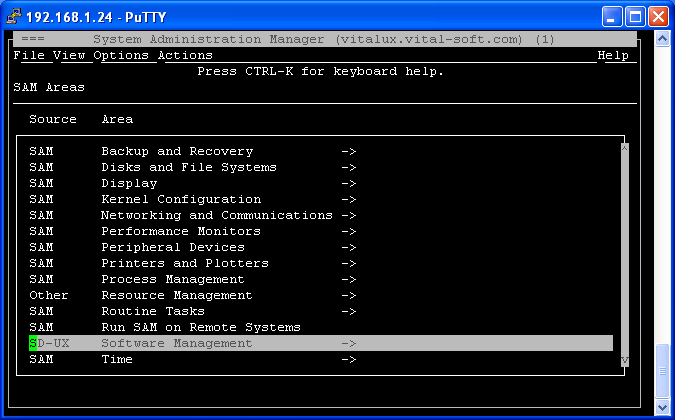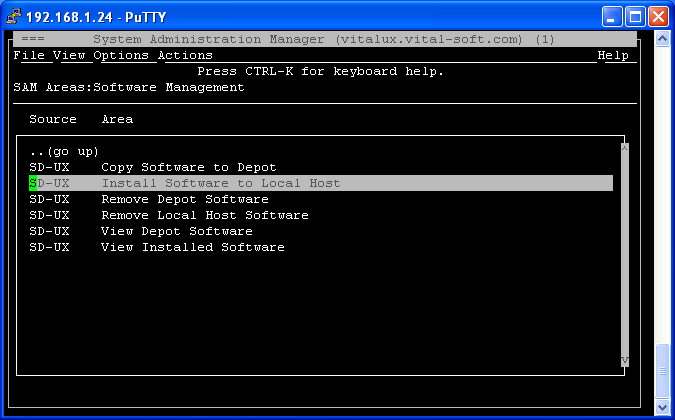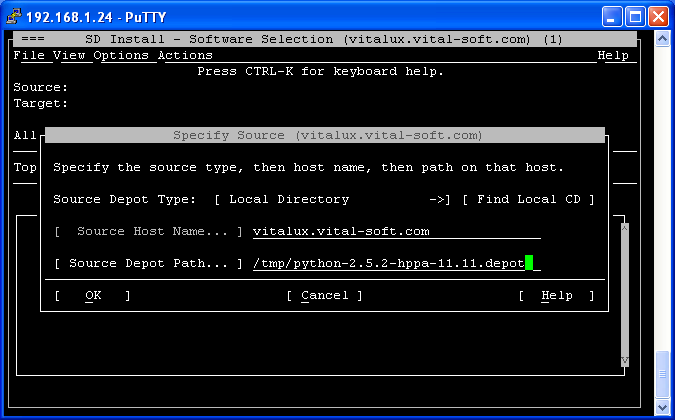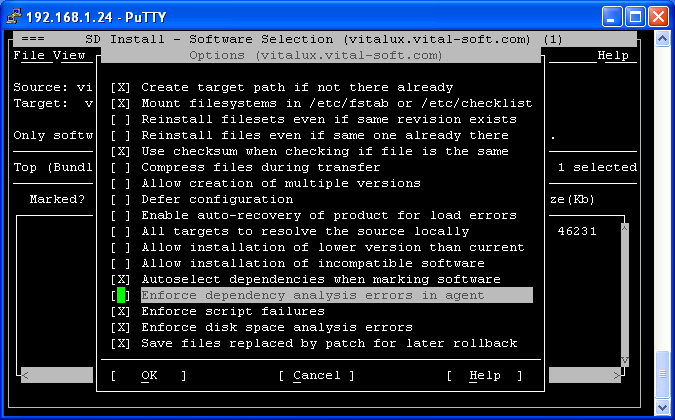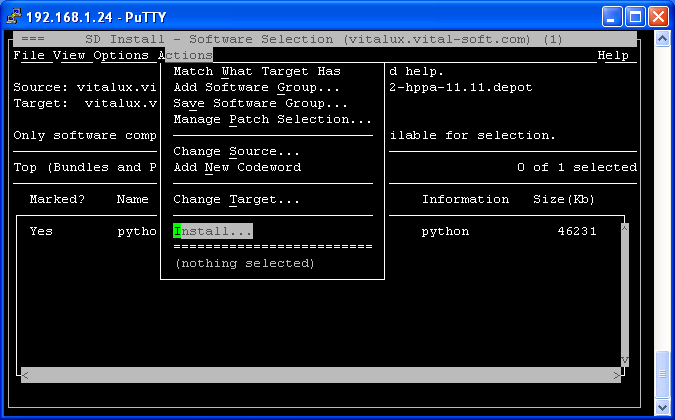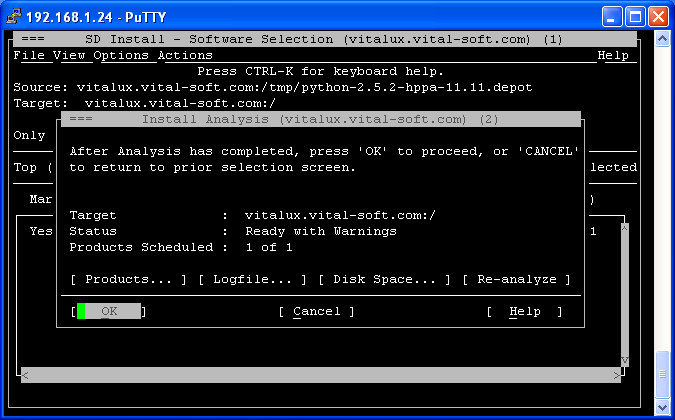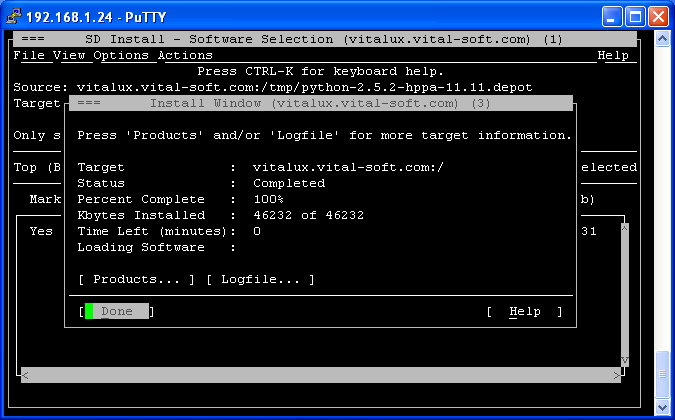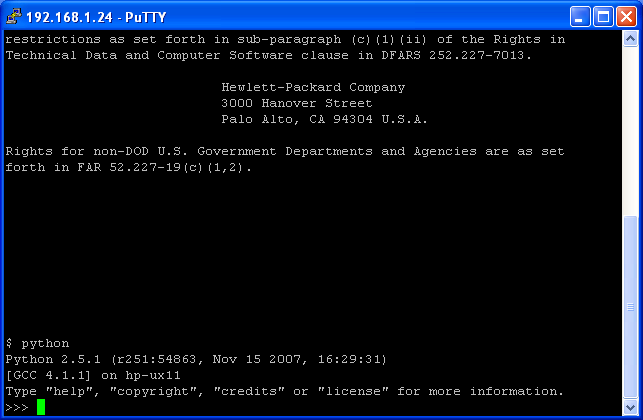Difference between revisions of "Installing the Python depot for HPUX via Sam"
>Jeremyb |
>Jeremyb |
||
| Line 13: | Line 13: | ||
Note : ''actual filename will vary depending on your HPUX system'' | Note : ''actual filename will vary depending on your HPUX system'' | ||
| − | ''Note : on HPUX 11.31 ITANIUM, the [http://hpux.connect.org.uk/hppd/hpux/Development/Tools/expat-2.1.0/ Expat XML Parser] | + | ''Note : on HPUX 11.31 ITANIUM, the [http://hpux.connect.org.uk/hppd/hpux/Development/Tools/expat-2.1.0/ Expat XML Parser] Python Dependency must be installed prior to installing the python depot'' |
''Note : on HPUX 11.23 and 11.31, the [http://hpux.connect.org.uk/hppd/hpux/Misc/zlib-1.2.7/ zlib] and [http://hpux.connect.org.uk/hppd/hpux/Languages/openssl-1.0.1c/ openssl] Python Dependencies must be installed to enable FTPes support in Python 2.7.3.'' | ''Note : on HPUX 11.23 and 11.31, the [http://hpux.connect.org.uk/hppd/hpux/Misc/zlib-1.2.7/ zlib] and [http://hpux.connect.org.uk/hppd/hpux/Languages/openssl-1.0.1c/ openssl] Python Dependencies must be installed to enable FTPes support in Python 2.7.3.'' | ||
Revision as of 17:43, 26 October 2012
Download the Python depot here
Once downloaded, transfer the depot.gz file binary to the /tmp directory on the HPUX machine
Login as root to HPUX
Change directory to /tmp
$ cd /tmp
Unzip the depot.gz file
$ gunzip python-2.7.3-hppa-11.23.depot.gz
Note : actual filename will vary depending on your HPUX system
Note : on HPUX 11.31 ITANIUM, the Expat XML Parser Python Dependency must be installed prior to installing the python depot
Note : on HPUX 11.23 and 11.31, the zlib and openssl Python Dependencies must be installed to enable FTPes support in Python 2.7.3.
Run Sam
$ sam
Select Software Management
Select Install Software to Local Host
Change the Source Depot Type to Local Directory and change the Source Depot Path to the full path where the depot file exists
In the Options menu, uncheck the "Enforce dependency analysis errors in agent"
Mark the depot for installation by highlighting it using your tab key, the space bar and pressing m
Browse to the Actions upper menu and choose Install...
The analysis phase is completed, select the OK option
When the Install shows a status of Completed select Done and exit Sam
Login as bolive and enter python at a command prompt to verify it has been installed successfully (quit() to exit python)