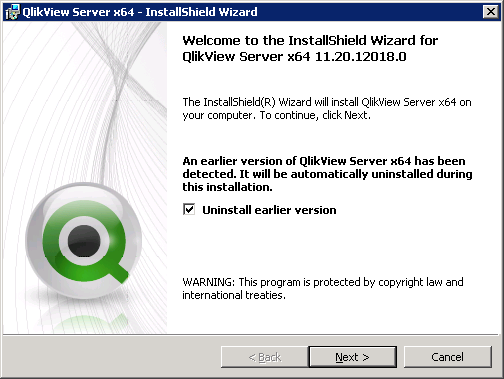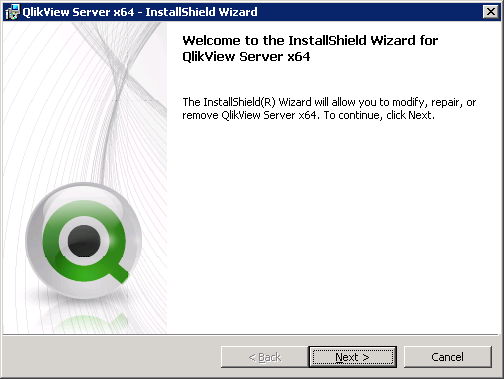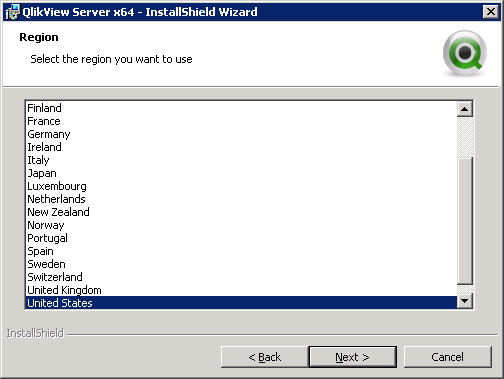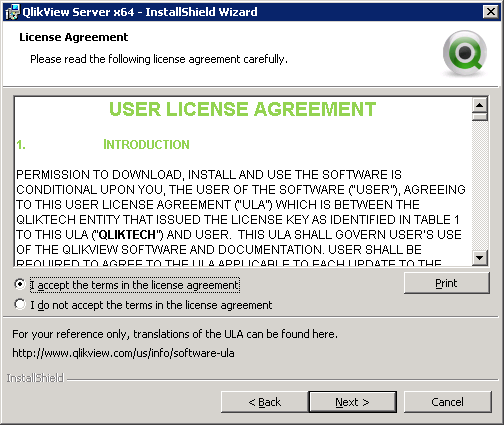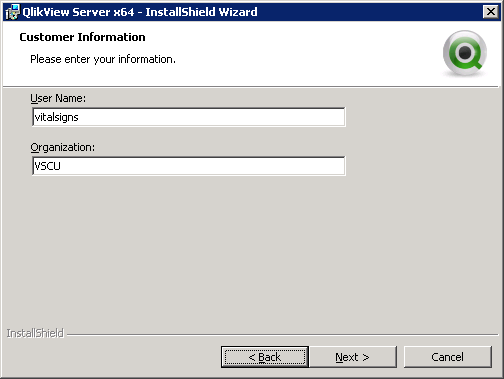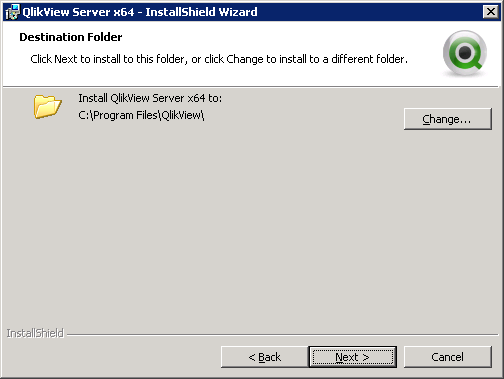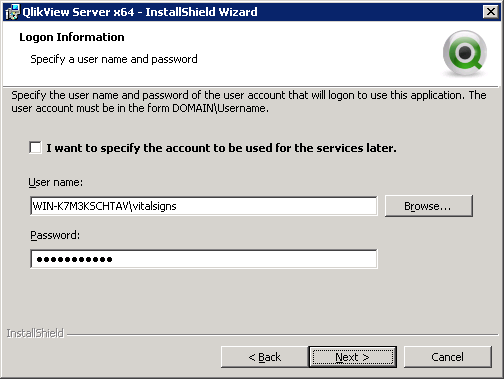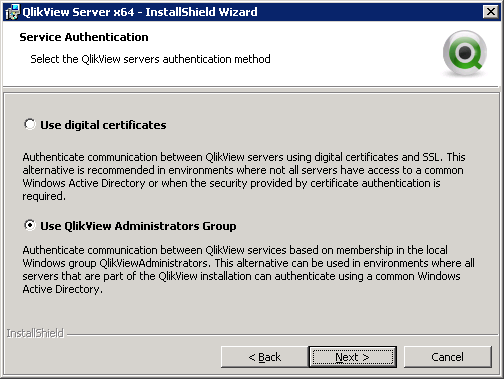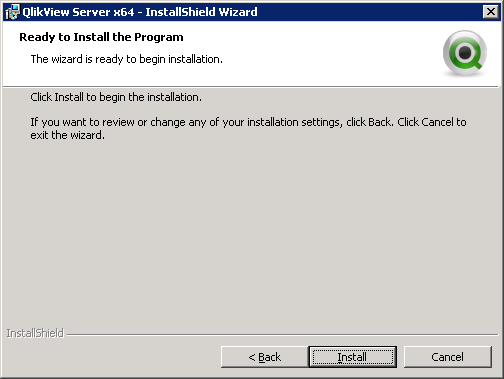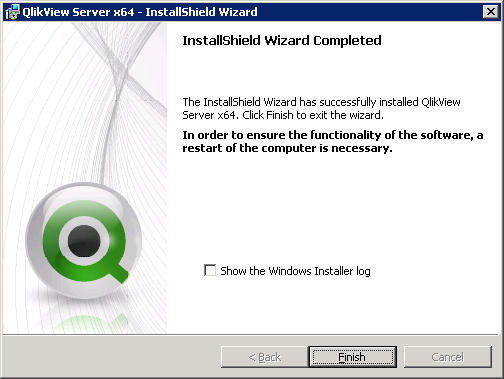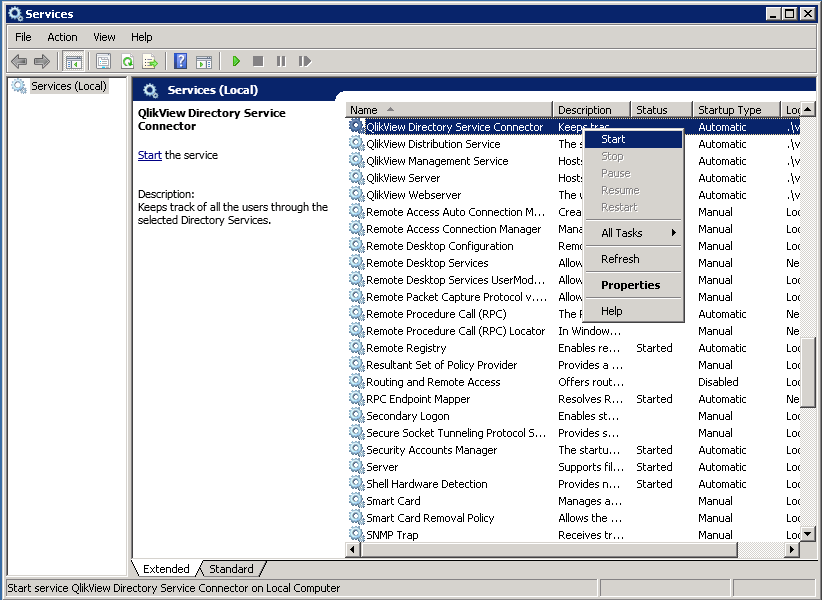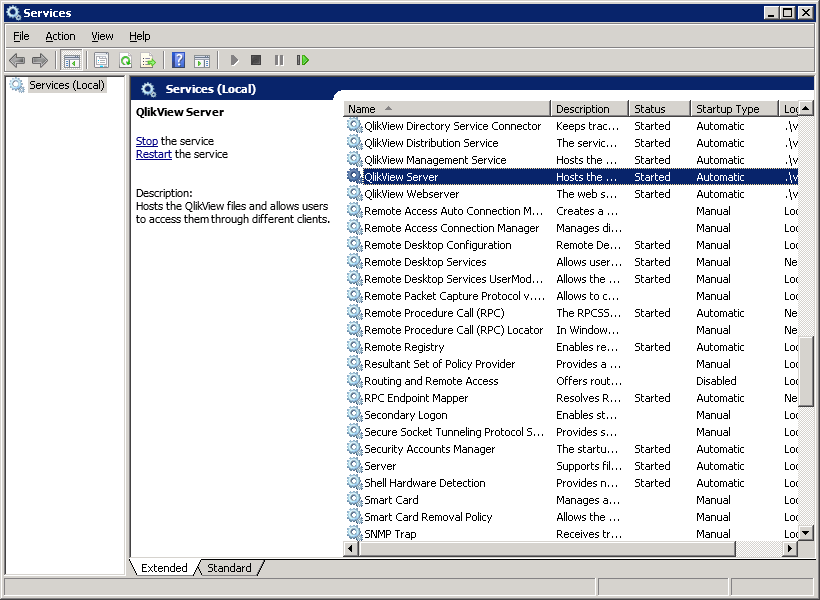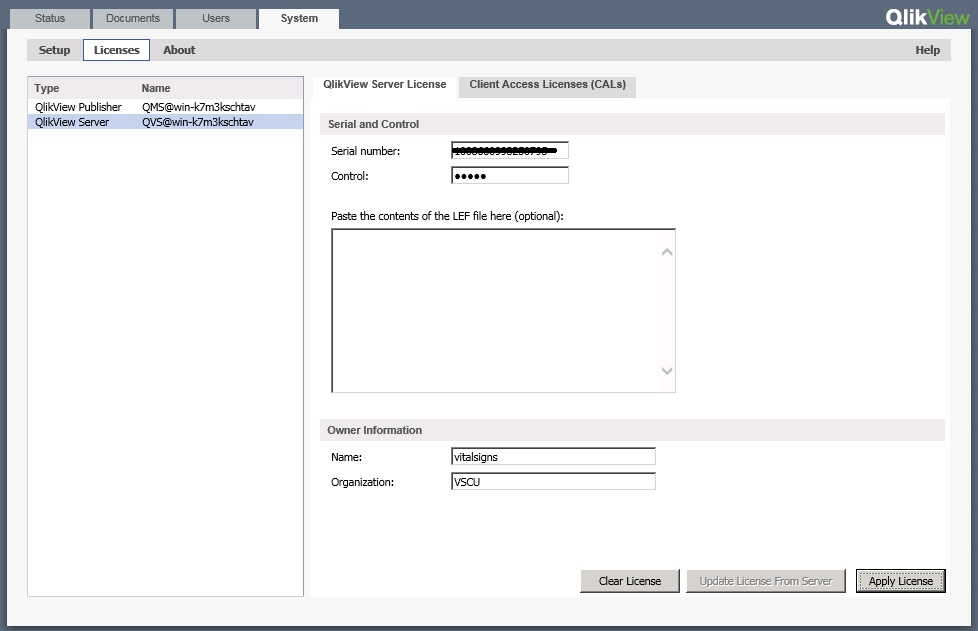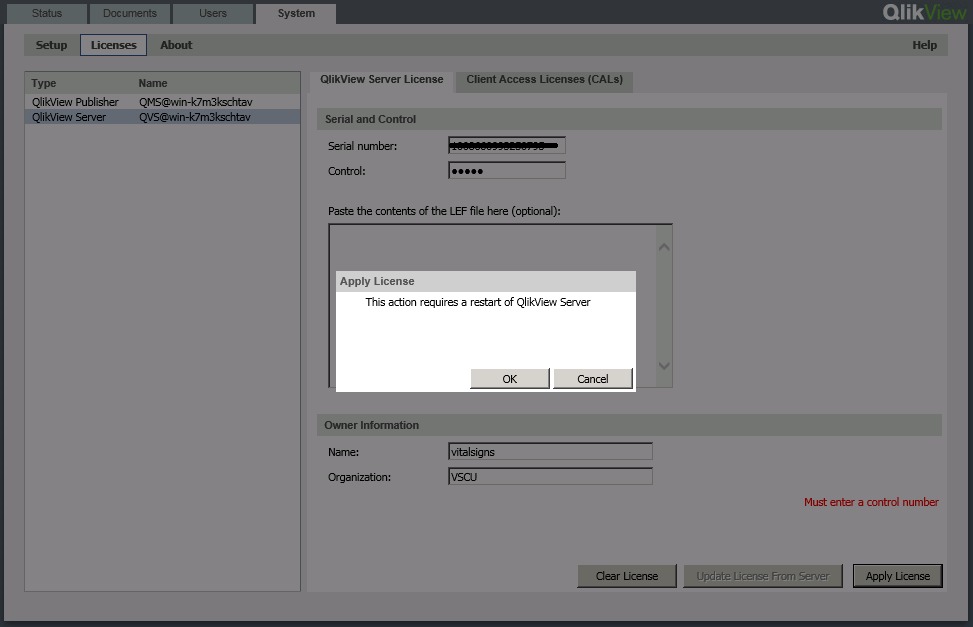Difference between revisions of "Installing Qlikview Server x64"
>Jeremyb |
>Jeremyb |
||
| Line 60: | Line 60: | ||
| − | [[File:Qlik11 server | + | [[File:Qlik11 server install15.png]] |
[[File:Qlik11 server install16.png]] | [[File:Qlik11 server install16.png]] | ||
Revision as of 18:08, 21 February 2014
Installing QlikView 11 Server for Vital Signs
Run the setup on the Windows server hosting Vital Signs
If you are upgrading from QlikView Server 9 you will see the following uninstall prompt
Click Next to begin the installation wizard
Enter the domain\user information for the vitalsigns administrator that you are logged in as
Select the QlikView Administrators Group for Service Authentication
Once the install is complete you may restart the server. If you are upgrading a production system and are unable to reboot see the next set of instructions
To manually start the services, open services.msc
Sort by Name
Right click and Start the QlikView services from top to bottom
Apply the Server License
Open QlikView->Server Management Console from the Start menu