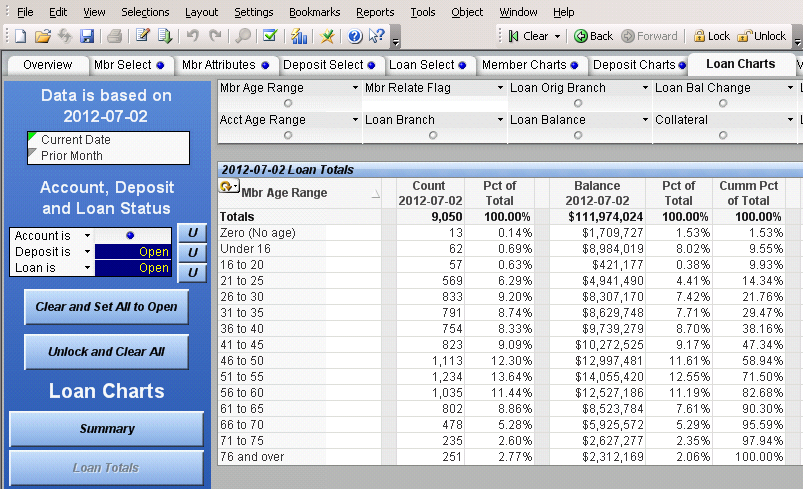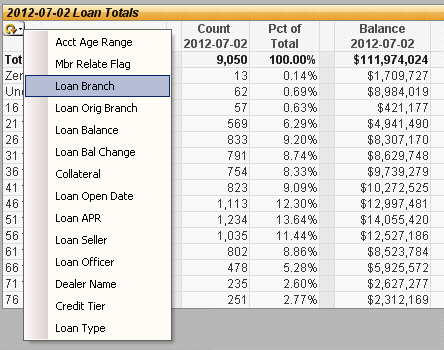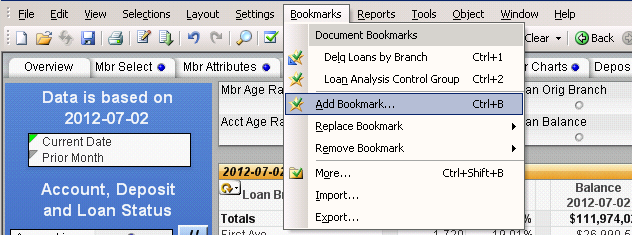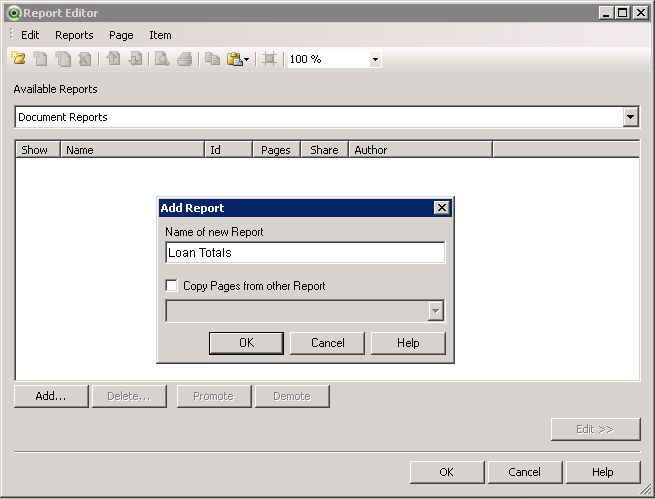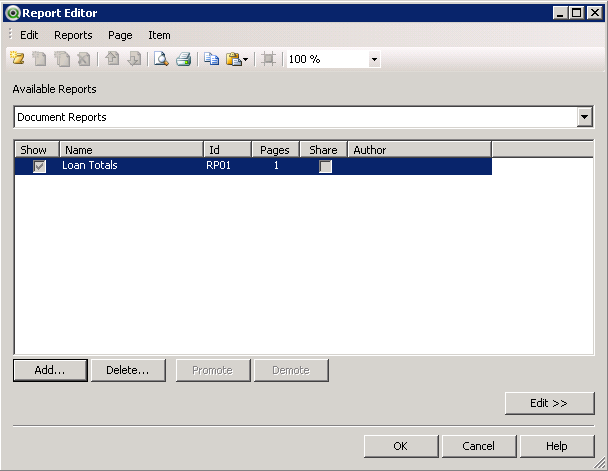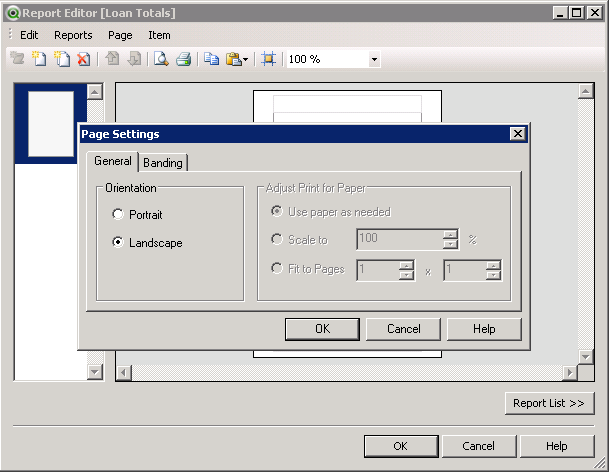Setting up Document Distribution
Contents
Summary
How to setup and configure reports using Document Distribution.
Enabling Reports
Before Vital Signs is able to produce reports to distribute, they must be enabled for each document in the /ASKPLUS/vsdata/vsreload.ini file by setting reports=yes at the presentation block.
Example : [Membership_Analysis_by_ACCOUNT] stage=presentationQVW file=Membership_Analysis_by_ACCOUNT snapshots=7 mth_snapshots=13 reports=yes
Creating a PDF Report
The following steps will create a Loan Totals PDF report out of the Membership_Analysis_by_ACCOUNT document
Log into the Windows server as the Vital Signs admin user
Find the vitalsigns/YOURCU directory and open Membership_Analysis_by_ACCOUNT
Select the Loan Charts tab
Click the Loan Totals button on the left hand blue panel
Click the circular orange arrow to drop down a list of possible dimensions, choose Loan Branch
Click Bookmarks->Add Bookmark...
Enter the name Loan Totals and click OK
Click Reports->Edit Reports in the File Menu
Click Add... Enter the name of the Report : Loan Totals and Click OK
Select Loan Totals so it is blue highlighted and Click Edit >> in the lower right
Click Page->Page Settings... On the General tab select Landscape
Click Reports->Report Settings...
Select the Settings tab
Enter the Name of the Report Loan Totals
File:Edit-Reports-Report-Editor-Reports-Settings-Modified-Settings.PNG
Select the Header/Footer tab
Modify the left, center and right sections
- Insert image Edit-Reports-Report-Editor-Reports-Settings-Modified-Header-Footer here
- Select the Selections tab
- Select Bookmark and choose the Bookmark created earlier named Loan Totals
- Insert image Edit-Reports-Report-Editor-Reports-Settings-Modified-Selections here
- Select the Selections tab
- Click OK
Click the Mbr Select tab Click Clear Save the Membership_Analysis_by_ACCOUNT document and exit QlikView
Open vitalsigns/YOURCU/data/config/DocumentDistribution.xls Select the Daily tab In DocumentName enter Membership_analysis_by_ACCOUNT In ExportType enter Report In Definition enter Loan Totals In OutputFileName enter Reports\Loan Totals by Branch.pdf In FileExistsAction enter Purge
- Insert image DocumentDistributionDaily here
Login to HPUX as the bolive user Change directory to /var/summit/spectrum/LIVE Enter the following with the latest Date available in the Document in place of CCYYMMDD
/VSJOBS/JVSRELOAD Membership_Analysis_by_ACCOUNT CCYYMMDD PRINT=DAILY
After this finishes, you should have a Loan Totals by Branch.pdf located in vitalsigns\YOURCU\Reports\
The Loan Totals by Branch.pdf should look like this
- Insert image Analysis_by_ACCOUNT-Loan-Totals-PDF-Report here
Exports of chart data to .xls
These reports are created by entering the export type of export and the objectid of the chart in the Vital Signs document that you wish to use.
Example :
Creating Advanced Reports
Template file based excel Reports
Run Document Distribution Manually
login to HPUX as bolive cd /var/summit/spectrum/LIVE /VSJOBS/JVSRELOAD NAME_OF_YOUR_DOCUMENT LOAD=NO PRINT=FREQUENCY