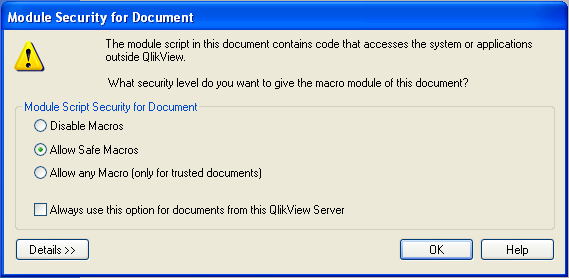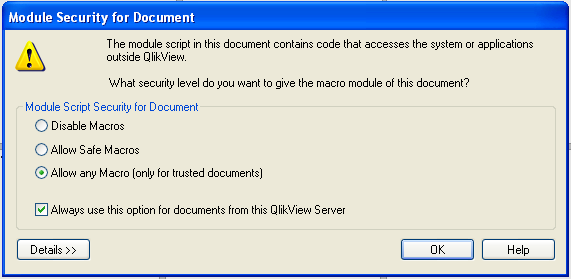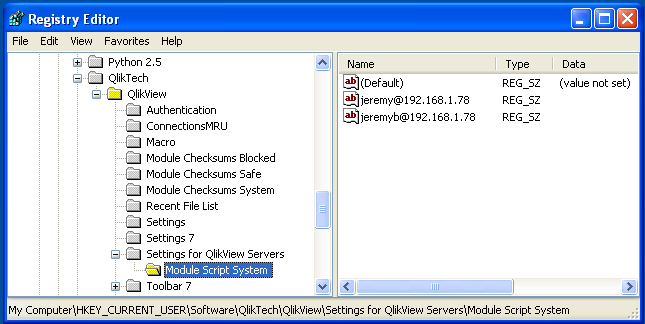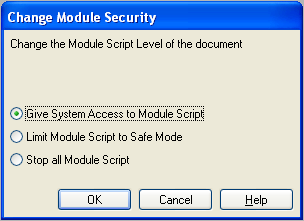Vital Signs FAQ
Contents
- 1 Overview
- 2 Changing the Windows Server IP Address
- 3 Changing the Windows FTP Credentials
- 4 UC4 - RPC Listener Error
- 5 Open in Server Macro Prompt
- 6 How to Reset Open in Server Macro Permissions
- 7 Vital Signs Applications are not Functioning
- 8 Adding a new Member Attribute
- 9 What Ports Should Be Open for Vital signs
- 10 Qlikview Distribution Service - error 1067
- 11 JVSLOAD_MBRSHLN Errors
- 12 JVSLOAD_HIST Errors
- 13 Export to XL 65k row limit
Overview
The Vital Signs frequently asked questions page covers all of the top issues that clients have experienced and had resolved. If there is a question that is not covered please contact support@vital-soft.com for immediate assistance.
Changing the Windows Server IP Address
If you need to change the Windows Server IP address, make sure to update the VS_HOSTIP in the /ASKPLUS/vsdata/vitalsigns.ini. If this the VS_HOSTIP is not updated, the following nightly extract will abbend with an FTP connection failure.
Changing the Windows FTP Credentials
If the FTP login credentials for the Windows server are modified, the FTP_USER and FTP_PASSWD should be updated in /ASKPLUS/vsdata/vitalsigns.ini
UC4 - RPC Listener Error
UC4 stdlist Errors :
Error xmlrpc exception Serious error occurred while processing. Failed to reload : data\mbrshln\Load_Qvd_MBR_SHARE_LOAN VSPID : VS_1394 (238, 'Connection timed out')
Resolution:
- Verify that the Python Listener is running on the Windows machine, look for a process named python.exe *32
- Verify that VS_HOSTIP in /ASKPLUS/vsdata/vitalsigns.ini is the correct IP for the Windows host
Open in Server Macro Prompt
Depending on the Application being opened in Vital Signs via the QlikView client, you may see the following prompt :
The answer to this prompt will determine if the Application will function as designed.
Select "Allow any Macro (only for trusted documents)", check "Always use this option for documents from this QlikView Server" and click OK.
How to Reset Open in Server Macro Permissions
Open Regedit
- Windows XP
- Click the start menu, click Run, enter regedit and press enter.
- Windows 7
- Click the start menu, enter regedit into the search and open the regedit.exe program that is returned in the upper menu area.
Once Regedit is open, browse for
HKEY_CURRENT_USER\Software\QlikTech\QlikView\Settings for QlikView Servers\Module Script System
In the right hand window, delete the individual login that was used when the incorrect Macro Selection was made.
Exit Regedit and open QlikView again, select open in server and open the document that originally prompted for the Macro Security. Choose the recommended options and click OK.
Vital Signs Applications are not Functioning
If the Vital Signs applications are not functioning properly, the first thing to check is the permissions for Macros in the Applications. In order to verify the Macro settings, open the Application and press <Shift> + <Ctrl> + <M>
The correct setting is Give System Access to Module Script. If it is set to any of the others, we recommend that you reset the Macro Security and select the correct option when prompted : Vital Signs FAQ#How to Reset Open in Server Macro Permissions
Adding a new Member Attribute
The following steps will result in a new Member level attribute available in Vital Signs
Step 1. Decide on the name for the attribute and gather the criteria
- For this example, the name will be Example Attribute and the criteria will be (MEMBER-FILE.CONTROL-FLAGS(75)=1)
Step 2. Determine what Attribute Number you wish to populate on the Mbr Attributes screen
- For this example, the NBR will be 15
Step 3. Modify the ATTRFILE
- Login to the HPUX system as the askplus user
- Edit /ASKPLUS/vsdata/custom/live/ATTRFILE
#Example Output NBR__IDX__CNT__PRIMARY.TOPIC_________________INCLUDE___FIELD-NAME__________Attribute Description_________X 1 1 SHLNTOTS.SHLNTOTS ITOTATTR SINGLE-SERVICE Single Service X 2 1 MEMBRS.SHARE-FILE ISHRATTR ACCT-FUNDED Sfx 0 Funded X 3 1 MEMBRS.MEMBER-FILE IMBRATTR EMPLOYEE Employee X 4 2 MEMBRS.MEMBER-FILE IMBRATTR CHGOFF Charged Off X 5 3 MEMBRS.MEMBER-FILE IMBRATTR OK-TO-MAIL OK to Mail X
- Add the Attribute as an Available NBR between 1 and 30.
NBR__IDX__CNT__PRIMARY.TOPIC_________________INCLUDE___FIELD-NAME__________Attribute Description_________X 1 1 SHLNTOTS.SHLNTOTS ITOTATTR SINGLE-SERVICE Single Service X 2 1 MEMBRS.SHARE-FILE ISHRATTR ACCT-FUNDED Sfx 0 Funded X 3 1 MEMBRS.MEMBER-FILE IMBRATTR EMPLOYEE Employee X 4 2 MEMBRS.MEMBER-FILE IMBRATTR CHGOFF Charged Off X 5 3 MEMBRS.MEMBER-FILE IMBRATTR OK-TO-MAIL OK to Mail X 15 4 MEMBRS.MEMBER-FILE IMBRATTR EXAMPLE-ATTRIBUTE Example Attribute X
Step 4. Modify the Attribute Criteria file
- Since the criteria is coming MEMBRS.MEMBER-FILE, the INCLUDE column will be IMBRATTR and that is the file to modify.
- Edit /ASKPLUS/vsdata/custom/live/IMBRATTR
# Example output :
* Calculate MEMBER-FILE Attributes:
<< Employee >>
#ATTR(1)=(MEMBER-FILE.CONTROL-FLAGS(73)=1)
<< Charged Off >>
#ATTR(2)=(MEMBER-FILE.CONTROL-FLAGS(34)=1 OR MEMBER-FILE.CONTROL-FLAGS(31)=1)
<< OK To Mail >>
#ATTR(3)=(MEMBER-FILE.CONTROL-FLAGS(21) <> 1 AND MEMBER-FILE.CONTROL-FLAGS(24) <> 1 AND
MEMBER-FILE.CONTROL-FLAGS(29) <> 1)
*
- Add the new Attribute, the index of the #ATTR(N) should be unique and incremented to the next available number. This number should also match the IDX column in ATTRFILE.
# Example output :
* Calculate MEMBER-FILE Attributes:
<< Employee >>
#ATTR(1)=(MEMBER-FILE.CONTROL-FLAGS(73)=1)
<< Charged Off >>
#ATTR(2)=(MEMBER-FILE.CONTROL-FLAGS(34)=1 OR MEMBER-FILE.CONTROL-FLAGS(31)=1)
<< OK To Mail >>
#ATTR(3)=(MEMBER-FILE.CONTROL-FLAGS(21) <> 1 AND MEMBER-FILE.CONTROL-FLAGS(24) <> 1 AND
MEMBER-FILE.CONTROL-FLAGS(29) <> 1)
<< Example Attribute >>
#ATTR(4)=(MEMBER-FILE.CONTROL-FLAGS(75)=1)
*
Step 5. Review Membership_Analysis_by_ACCOUNT after the next nightly extract for the new Attribute
What Ports Should Be Open for Vital signs
Windows Server Firewall Settings
Qlikview Distribution Service - error 1067
As documented at http://community.qlikview.com/message/204779#204779 . When manually stopping/starting the QlikView Distribution Service and receiving the following error :
Distribution Services can not start Error 1067
Run the cmd.exe as Administrator and enter :
lodctr /r
Now try to start the QlikView Distribution Service
JVSLOAD_MBRSHLN Errors
Undefined Macro Error
xeq #TMPNAME, QUIET, IF (%VSMBR-CALC-LN-CR = 1)
undefined macro VSMBR-CALC-LN-CR
Fatal error
/VSJOBS/JVSLOAD_MBRSHLN
- ASKPLUS Error occured.
o Could not create all of the extract files.
logout
Solution
All files in /ASKPLUS/vsdata/jobs with 600 permissions should be chmoded to 644 except for vsftp and vsreload which should be 755.
JVSLOAD_HIST Errors
Data change segmented library does not exist, or is not executible
/VSJOBS/JVSLOAD_HIST
- Data change segmented library does not exist, or is not executible.
o The user exit file datachng.sl (so) is required.
Logout
Solution
chmod 755 /ASKPLUS/vsdata/datachng.sl (.so for Itanium)
Export to XL 65k row limit
When exporting to excel using the XL button on table charts, there will be a limit of 65K rows output. However, this limit is for compatability with the older .xls file format, .XLSX does not have this limitation. Look for the remaining rows in the subsequent sheet2.