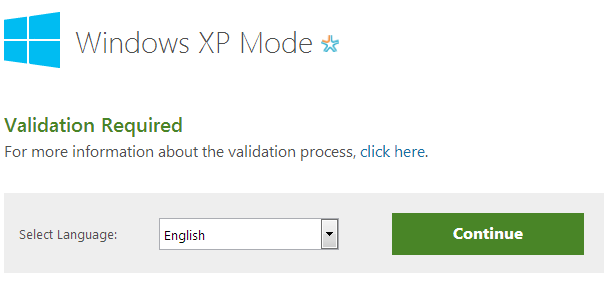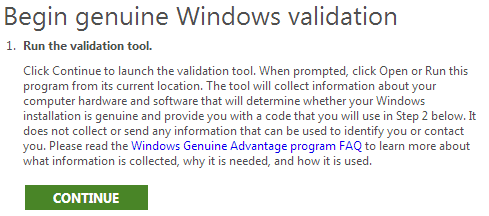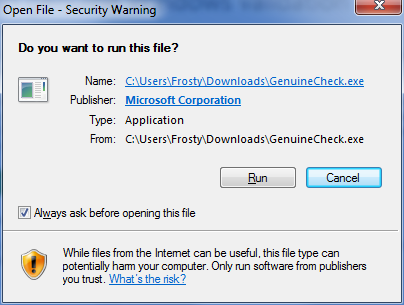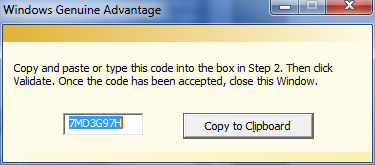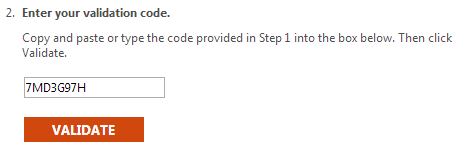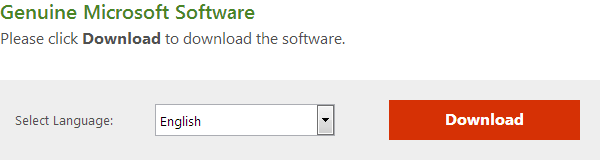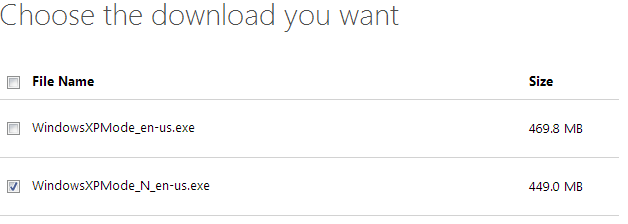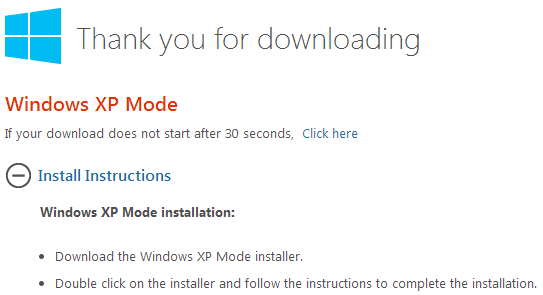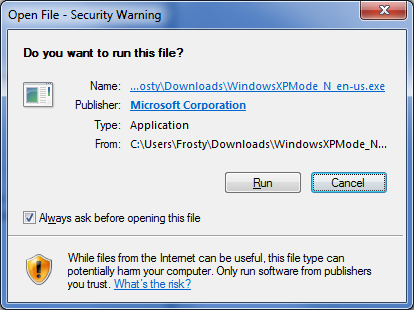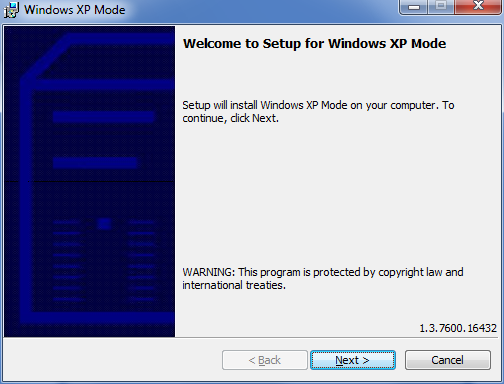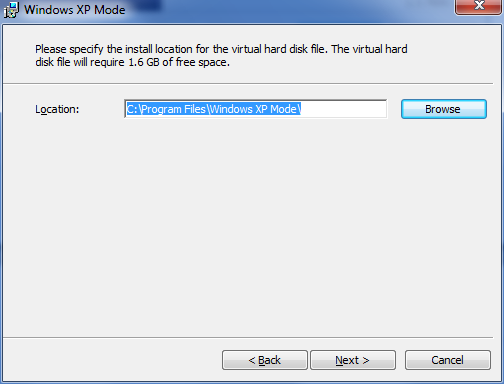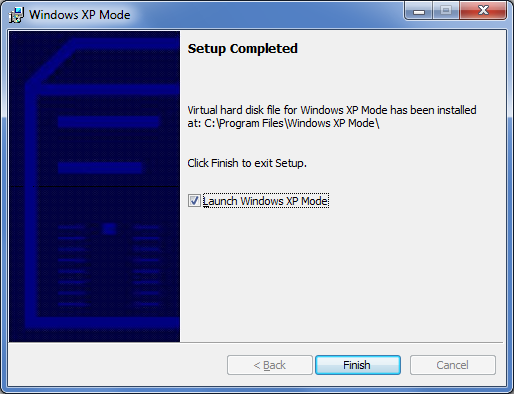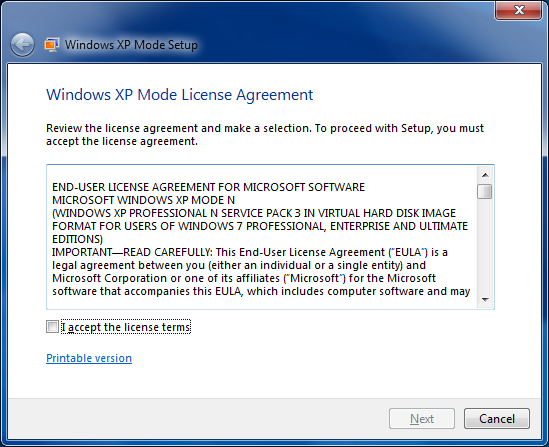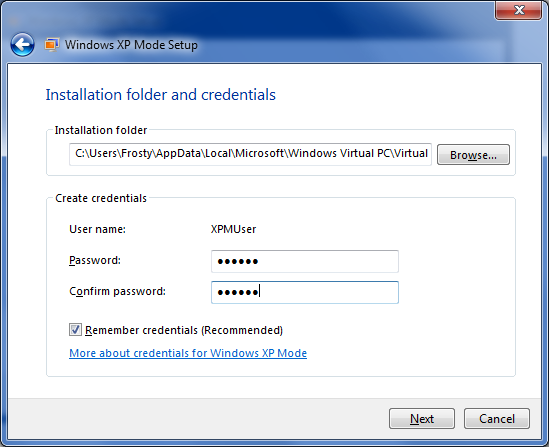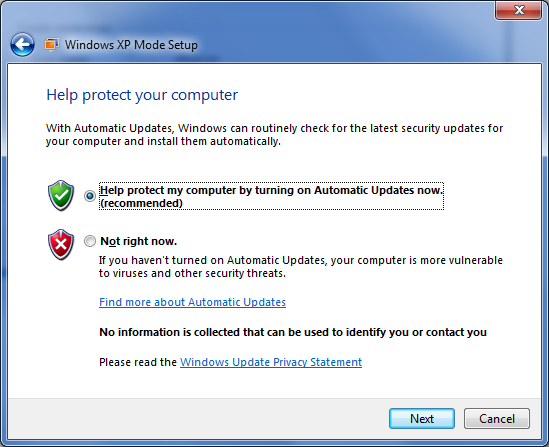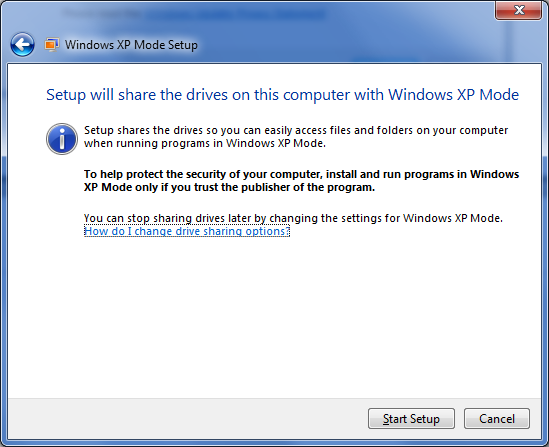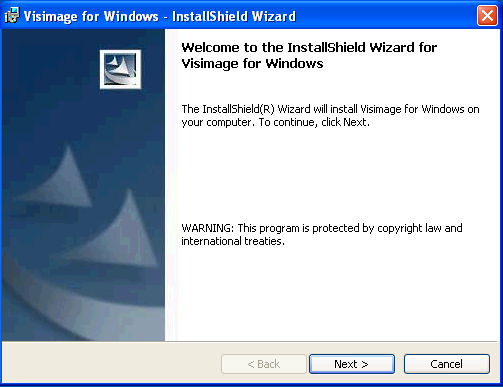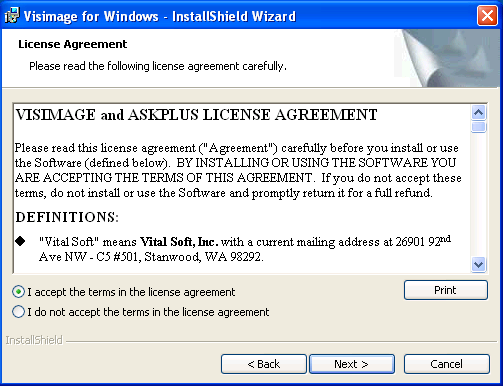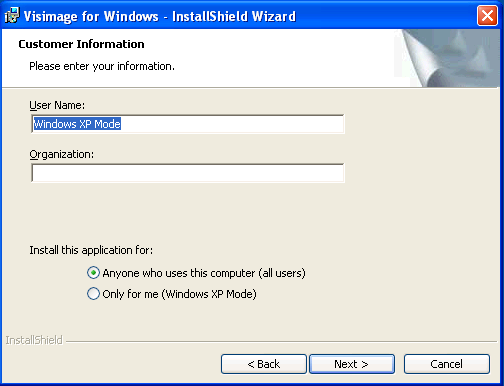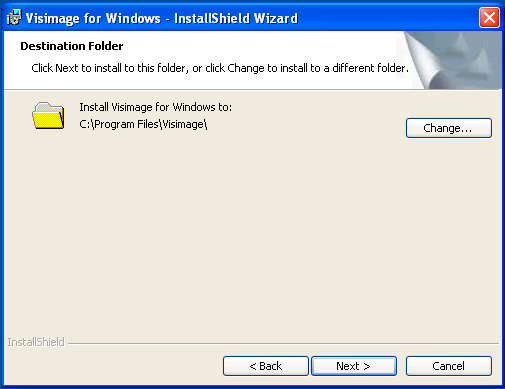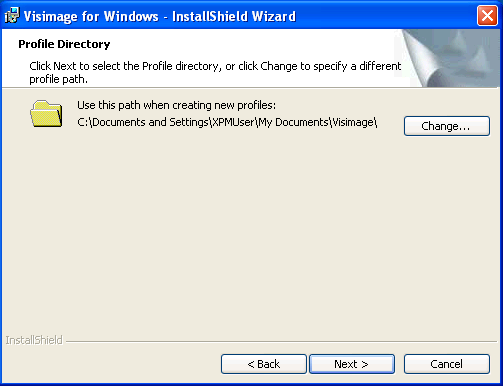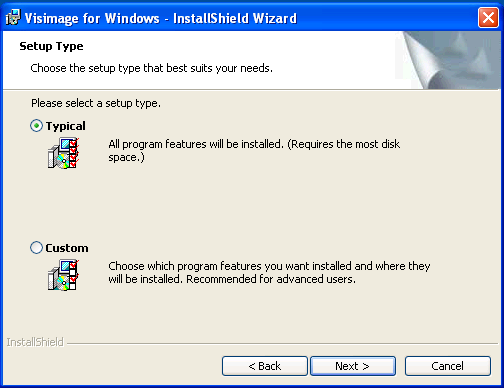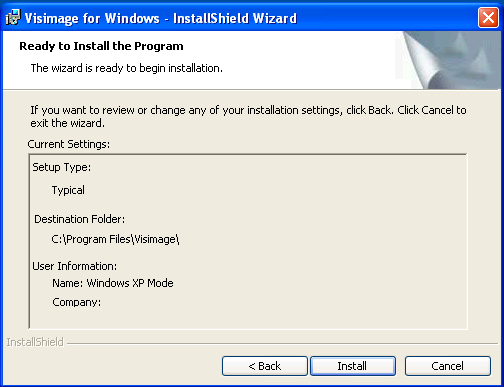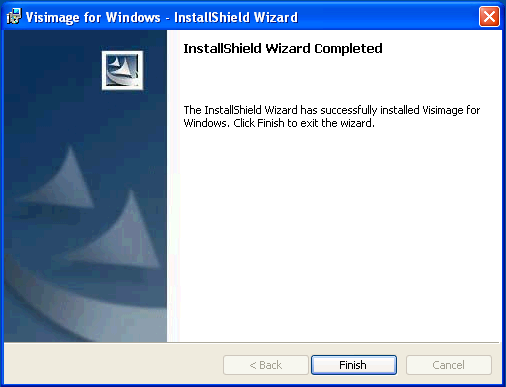Visimage 2.6 on Windows 7 64bit
Revision as of 20:22, 15 November 2013 by >Jeremyb
Contents
Summary
Visimage requires a 32bit Operating System to run. In order for Visimage to run on 64bit versions of Windows 7, a virtual machine must be setup running a 32bit Windows Operating System (XP, Windows 7, Windows 8) The following instructions will guide through setting up a few Virtualization solutions to run Visimage.
Windows 7 XP Mode
Download and Installation
- Begin the XP Mode installation here
- Choose your Language and click Continue
- Click Continue to begin the genuine Windows validation process
- Run the GenuineCheck.exe program
- Copy the Validation code
- Paste the Validation code into the Validate entry box and click VALIDATE
- Select your language and click Download
- Choose a file and click Next
- After the download has completed, follow the Install Instructions
Setup and Launch
- Double click the exe and click Run
- Click Next
- Select the location to place the XP Mode virtual hard disk file and click Next
- Allow the UAC prompt and click Finish after the install completes
- If you Accept the License Agreement, click Next
- Enter the credential information and click Next
- Select the applicable automatic updates configuration and click Next
- Finish the setup by clicking Start Setup
Installing Visimage
- Download Visimage to the Desktop using this url : http://www.vital-soft.com/download/secure/software/Visimage_2602_Setup.zip
- Unzip Visimage_2602_Setup.zip and run the Visimage_2602_Setup.exe
- Click Next
- If you accept the terms in the license agreement click Next
- Enter the applicable information and click Next
- Choose the directory where Visimage should be installed and click Next
- Choose the path to store profiles and click Next
- Choose Typical and click Next
- Verify the settings and click Install
- Click Finish once the installation has completed