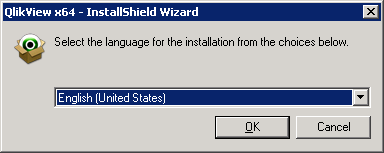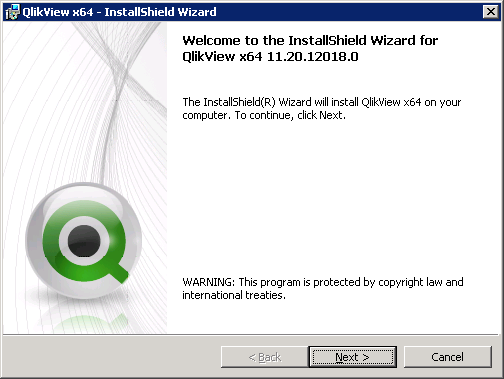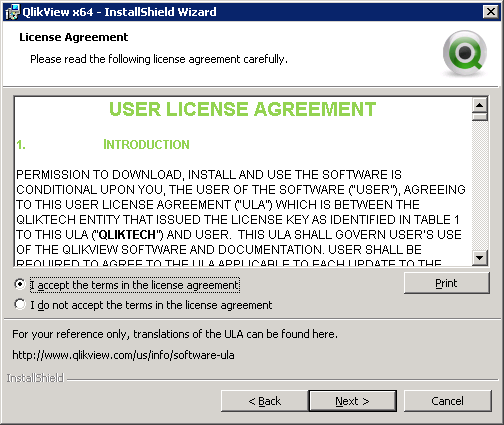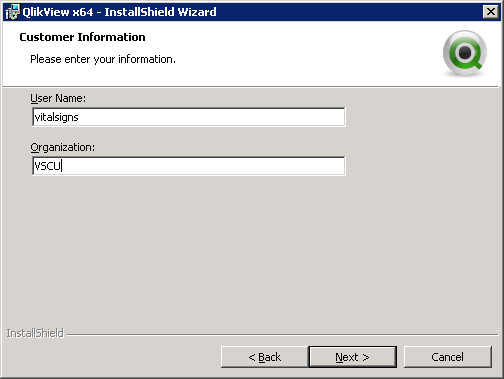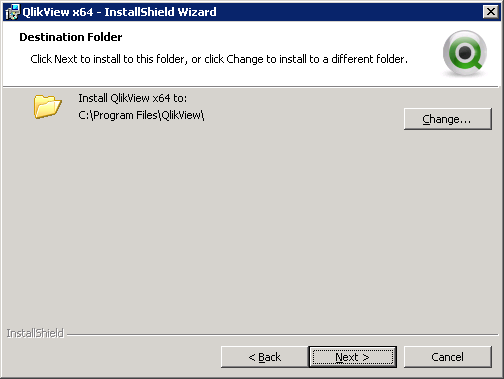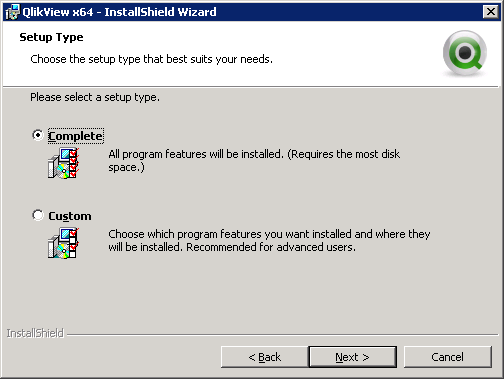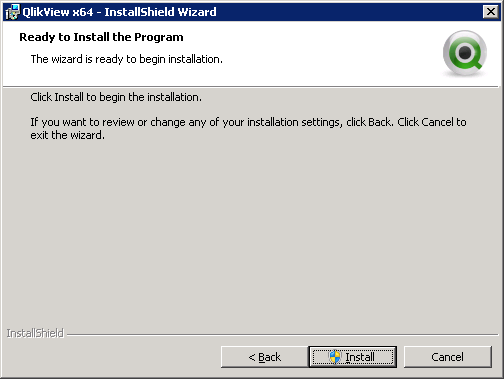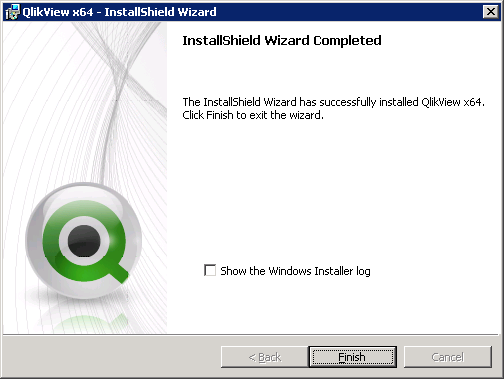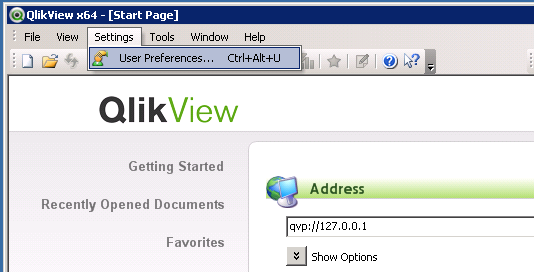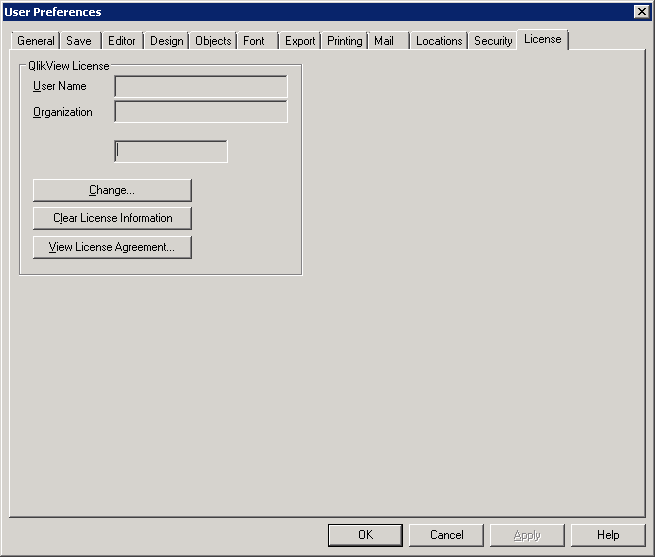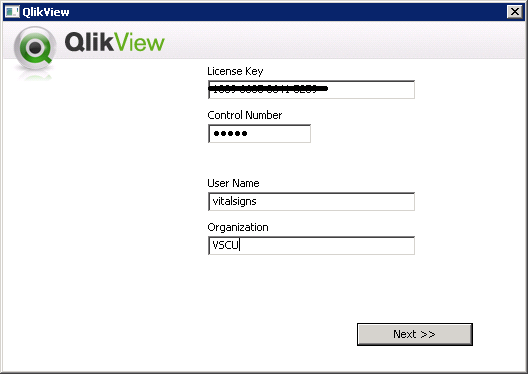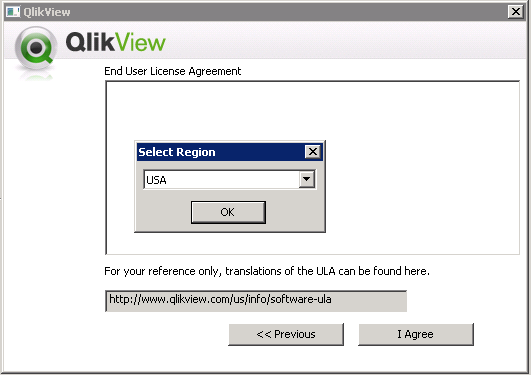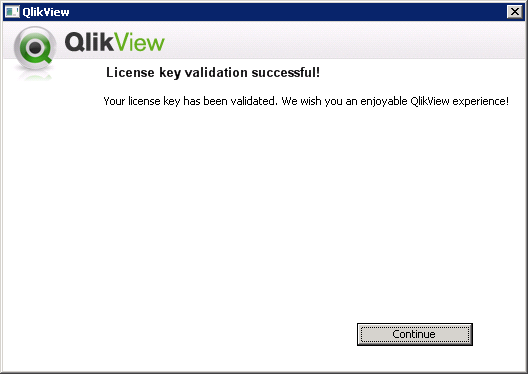Difference between revisions of "Installing Qlikview Client x64"
>Jeremyb (Created page with " Installing QlikView 11.2 sr3 x64 on the Vital Signs' Windows server File:Qlik11 client install1.png File:Qlik11 client install2.png [[File:Qlik11 client install3....") |
(→Installing QlikView 11 Client for Vital Signs) |
||
| (12 intermediate revisions by 3 users not shown) | |||
| Line 1: | Line 1: | ||
| − | Installing QlikView 11 | + | ==Installing QlikView 11 Client for Vital Signs== |
| + | '''''All of the installation information and links provided here were believed to be accurate at the time of writing. Screen shots and file names are version specific and will likely be different for your site specific installation. This information is provided as a courtesy and is not warranted in any way. Vital Soft is NOT RESPONSIBLE for software installed on your server.''''' | ||
| + | |||
| + | Download the Desktop/Client Versions. Users run the desktop version to connect to the server to access Vital Signs documents: | ||
| + | |||
| + | * [https://www.vital-soft.com/download/secure/vitalsigns/qlikview/QV11.20r20/Desktop/QlikViewDesktop_Win8andUp.exe Download QlikView 11.20 SR20 Client for Win8 and Up] | ||
| + | |||
| + | * [https://www.vital-soft.com/download/secure/vitalsigns/qlikview/QV11/QlikViewDesktop_x64Setup.exe Download QlikView 11.20 SR12 64 bit Client] | ||
| + | |||
| + | * [https://www.vital-soft.com/download/secure/vitalsigns/qlikview/QV11.20r12/Desktop/QlikViewDesktop_x86Setup.exe Download QlikView 11.20 SR12 32 bit Client] | ||
| + | |||
| + | * [https://www.vital-soft.com/download/secure/vitalsigns/qlikview/QV12/QlikViewDesktop_x64Setup.exe Download QlikView 12.1 SR2 64 bit Client] | ||
| + | |||
| + | Run the setup on the Windows server hosting Vital Signs | ||
[[File:Qlik11 client install1.png]] | [[File:Qlik11 client install1.png]] | ||
| Line 18: | Line 31: | ||
[[File:Qlik11 client install8.png]] | [[File:Qlik11 client install8.png]] | ||
| + | |||
| + | |||
| + | Launch Qlikview 11 client | ||
| + | |||
| + | Click Settings->User Preferences... or Ctrl+Alt+U | ||
[[File:Qlik11 client install9.png]] | [[File:Qlik11 client install9.png]] | ||
| + | |||
| + | |||
| + | On the License tab, click Change | ||
[[File:Qlik11 client install10.png]] | [[File:Qlik11 client install10.png]] | ||
| + | |||
| + | |||
| + | Enter the License Key and Control Code Vital Soft provided to you | ||
[[File:Qlik11 client install11.png]] | [[File:Qlik11 client install11.png]] | ||
| Line 28: | Line 52: | ||
[[File:Qlik11 client install13.png]] | [[File:Qlik11 client install13.png]] | ||
| + | |||
| + | |||
| + | Please contact support@vital-soft.com or 1-800-848-2576 ext 21 with any questions | ||
Latest revision as of 15:08, 1 November 2022
Installing QlikView 11 Client for Vital Signs
All of the installation information and links provided here were believed to be accurate at the time of writing. Screen shots and file names are version specific and will likely be different for your site specific installation. This information is provided as a courtesy and is not warranted in any way. Vital Soft is NOT RESPONSIBLE for software installed on your server.
Download the Desktop/Client Versions. Users run the desktop version to connect to the server to access Vital Signs documents:
Run the setup on the Windows server hosting Vital Signs
Launch Qlikview 11 client
Click Settings->User Preferences... or Ctrl+Alt+U
On the License tab, click Change
Enter the License Key and Control Code Vital Soft provided to you
Please contact support@vital-soft.com or 1-800-848-2576 ext 21 with any questions