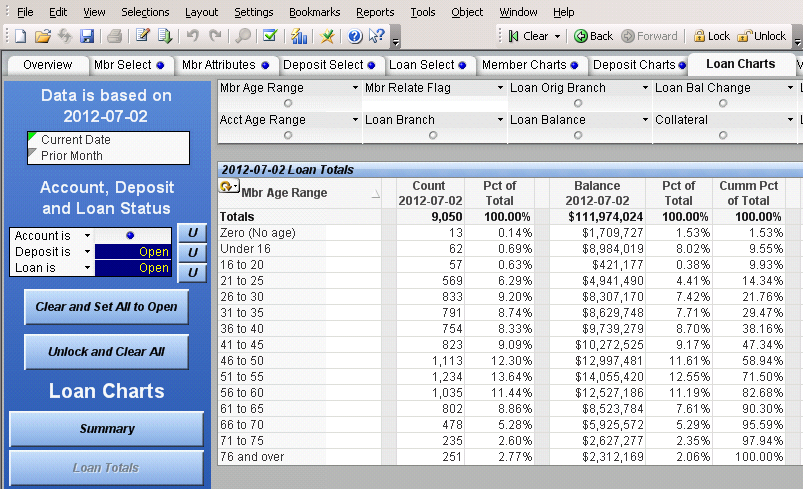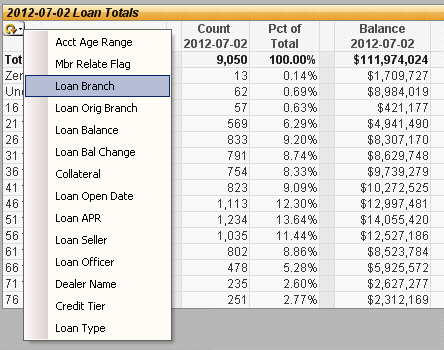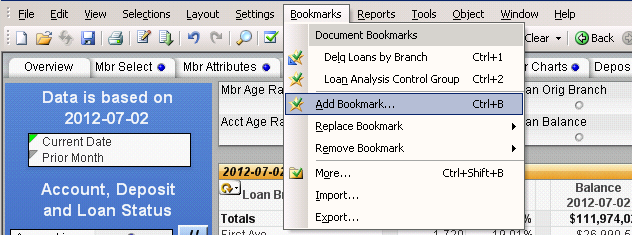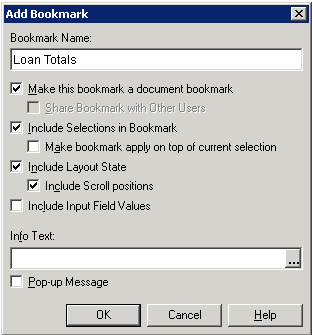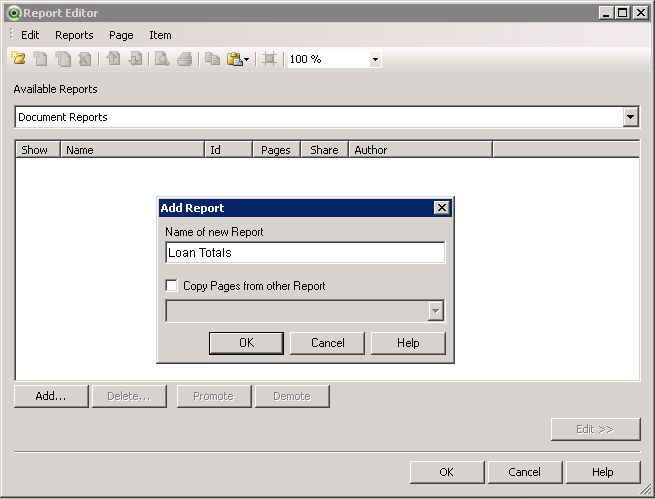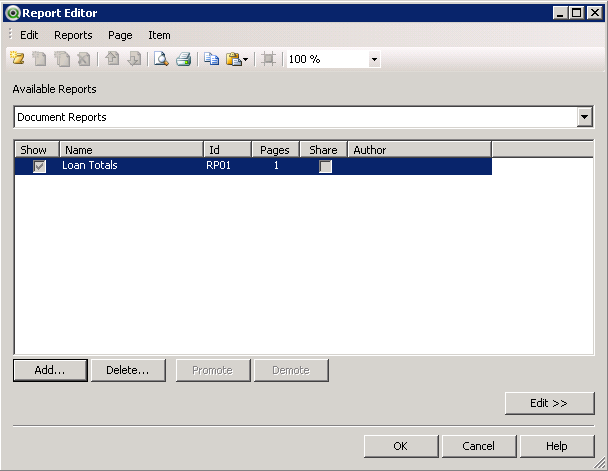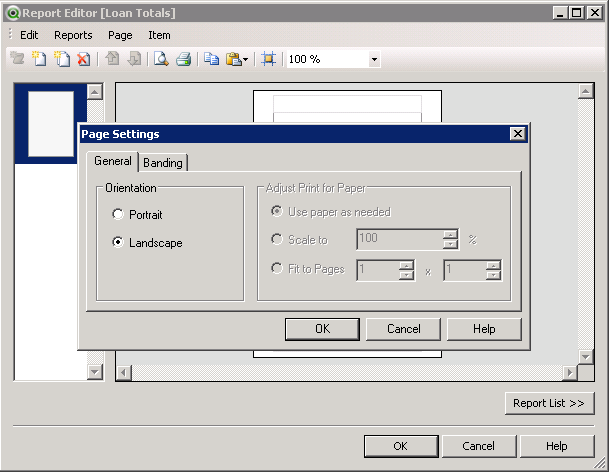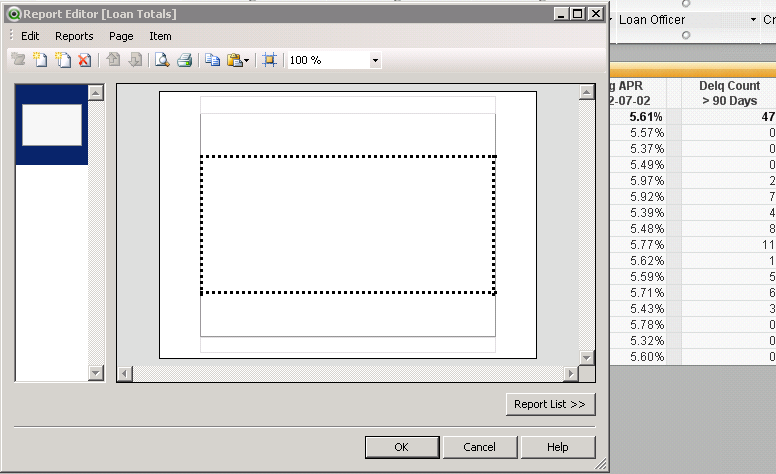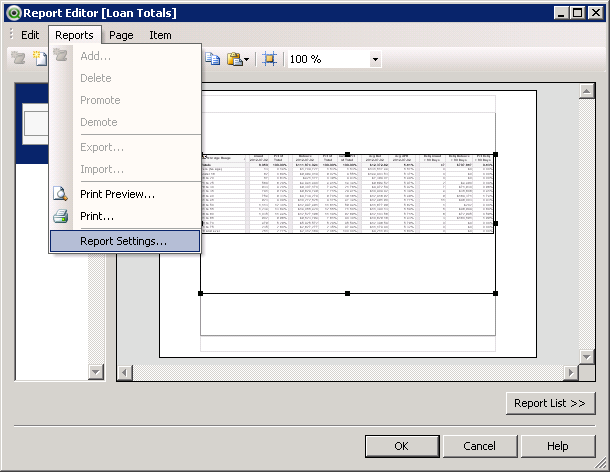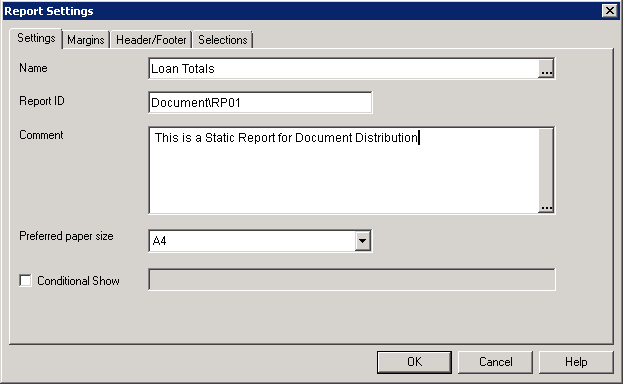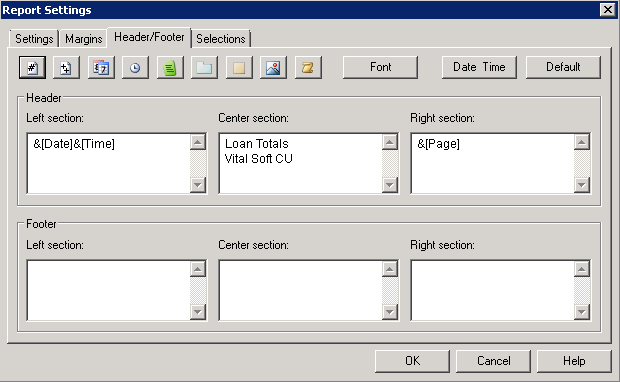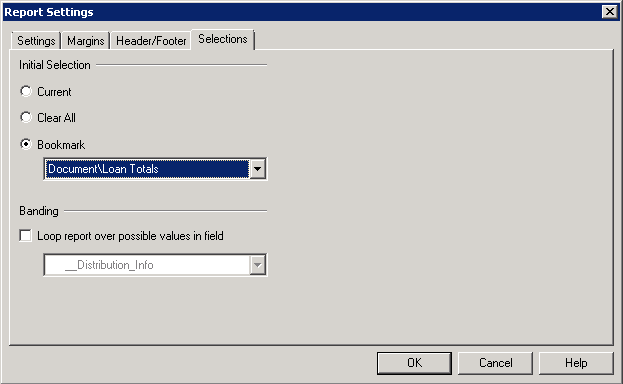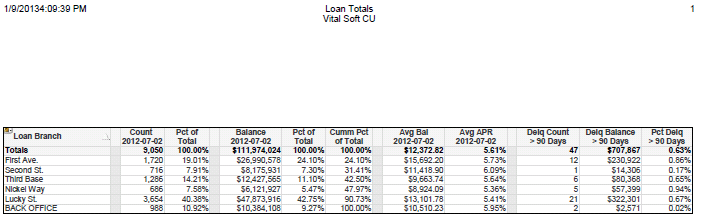QlikView PDF Reports
Summary
The report option executes a PDF report that has been created in QlikView. This is equivalent to printing a report using QlikView.
- A single selection is allowed unless the report is configured to use a bookmark.
- File level banding is supported
- Banding may also be specified as part of the report definition.
Setting Up a QlikView PDF Report in DocumentDistribution
Add an entry to the DocumentDistribution file with the following fields:
| DocumentName | Name of the Vital Signs Application (qvw file). |
| ExportType | Report |
| Definition | QlikView Report ID or Report Name. |
| OutputFileName | Name of the PDF file to be created. |
| FileExistsAction | Purge |
| Selection | Optional: Name of the selection. |
| Banding | Optional: Name of the Banding Field. |
| PrinterName | Optional: Name of printer if report is to be physically printed. |
| EmailList | Optional: List of email recipients, separated by a semi-colon. |
| FileCreatePath | Default path to create the file, if no path specified in the filename. |
| EmailLinkPath | The path to include in an email instead of attaching the actual file. |
Where is the file created?
There are several ways to specify a path for the PDF file. The following possibilities are checked until a path can be determined:
- If the OutputFileName includes a path, the file is created in that location.
- Use the FileCreatePath, is one is specified, on the same row as the report definition.
- Use the FileCreatePath, if one is specified, on the PDFConfig page.
- If no path is specified, use the same directory as the Vital Signs application file (usually vitalsigns/CUNAME)
Creating a QlikView PDF Report
The following steps demonstrate how to create a Loan Totals PDF report out of the Membership_Analysis_by_ACCOUNT document
Log into the Windows server as the Vital Signs admin user
Find the vitalsigns/CUNAME directory and open Membership_Analysis_by_ACCOUNT
Select the Loan Charts tab
Click the Loan Totals button on the left hand blue panel
Click the circular orange arrow to drop down a list of possible dimensions, choose Loan Branch
Click Bookmarks->Add Bookmark...
Enter the name Loan Totals and click OK
Click Reports->Edit Reports in the File Menu
Click Add... Enter the name of the Report Loan Totals and Click OK
Select Loan Totals so it is blue highlighted and Click Edit >> in the lower right
Click Page->Page Settings... On the General tab select Landscape
Move the Report editor Window to the side so the Loan Totals chart behind it is visible
Left click the title bar of the Loan Totals chart and drag it onto the page inside the Report Editor window
Click Reports->Report Settings...
Select the Settings tab
Enter the Name of the Report Loan Totals
Select the Header/Footer tab
Modify the left, center and right sections
Select the Selections tab
Select Bookmark and choose the Bookmark created earlier named Loan Totals and click OK
Hit OK to save the changed to the report
Click the Mbr Select tab
Click Clear
Save the Membership_Analysis_by_ACCOUNT document and exit QlikView
Open vitalsigns/YOURCU/data/config/DocumentDistribution.xls
Select the Daily tab
In DocumentName enter Membership_analysis_by_ACCOUNT
In ExportType enter Report
In Definition enter Loan Totals
In OutputFileName enter Reports\Loan Totals by Branch.pdf
In FileExistsAction enter Purge
Login to HPUX as the bolive user
Change directory to /var/summit/spectrum/LIVE
Enter the following with the latest Date available in the Document in place of CCYYMMDD
/VSJOBS/JVSRELOAD Membership_Analysis_by_ACCOUNT CCYYMMDD PRINT=DAILY
After this finishes, you should have a Loan Totals by Branch.pdf located in vitalsigns\YOURCU\Reports\
The Loan Totals by Branch.pdf should look like this